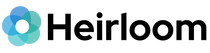TikTok has become a go-to platform for creating and sharing viral moments, and if you’re a content creator or just someone who loves saving those memories, it’s important to know how to back up your content. With TikTok’s rapid growth, many users overlook the importance of protecting their videos outside of the platform. What if your account is compromised, or the platform experiences downtime? Let’s walk through how to secure your TikTok content and ensure your memories are safe for the long haul.
Why Backup TikTok Content?
TikTok is fun and fast-paced, but it's also unpredictable. Imagine losing your videos due to a ban, a hack, or simply by accident. Many users don’t realize that TikTok doesn’t offer full ownership of your content once it's uploaded to the platform. If you’ve spent hours crafting creative videos or simply want to save memories you’ve shared, it’s time to think about backing up your content somewhere safer.
Download Your TikTok Videos
The simplest way to preserve your TikTok content is by downloading your videos directly from the app. TikTok allows users to download their videos to their device. Here’s how:
- Open TikTok and go to your profile.
- Select the video you want to download.
- Tap the “Share” icon (the arrow on the right side of the screen).
- Select “Save Video” to download the file to your phone.
While this method is easy, remember that videos downloaded from TikTok include a watermark. If you’re planning on sharing them elsewhere or using them for other purposes, you may want a higher-quality version. Plus, storing these on your device alone isn’t enough if your phone crashes or gets lost.
Use Cloud Storage
To take your backups to the next level, storing your TikTok videos on a cloud platform is the best option. Platforms like Google Drive, Dropbox, or Heirloom can safely store your videos without taking up precious space on your phone. After downloading the video from TikTok, simply upload it to your cloud storage of choice.
- Google Drive: Offers 15GB of free storage and can automatically sync from your phone.
- Dropbox: Allows you to store and share large files with up to 2GB of free storage.
- Heirloom: Designed to keep your most precious memories safe for a lifetime, Heirloom provides peace of mind with secure, long-term storage designed to last.
Remember, free storage plans often come with limits. If you’re regularly backing up high-resolution TikTok videos, you might want to consider upgrading to a paid plan for more space.
Automate Your Backups
Manually downloading each TikTok video can be tedious. Luckily, there are automated tools and apps that can simplify this process for you. Some third-party services allow you to back up your TikTok content automatically to your phone or cloud storage, without requiring you to download each file individually. This ensures you never forget to save a video, and your content is constantly backed up.
Preserve All Your Content
TikTok is just one piece of the puzzle. You’re likely creating digital content across multiple platforms—Instagram, YouTube, iCloud, and more. Instead of relying on various apps and accounts, consider consolidating everything into one secure location. Heirloom’s 3-click content consolidator can transfer all your videos, photos, and files from platforms like TikTok, Facebook, Instagram, and Google Photos to one place where they’ll be safe, organized, and accessible.
With Heirloom, you can:
- Store your digital memories securely.
- Organize them with intelligent curation.
- Share them with only the people you trust.
Why take chances with your memories when there’s a simple, secure way to keep them safe? If you’re serious about protecting your content—whether from TikTok or any other platform—Heirloom’s platform gives you control over your digital legacy, without the hassle of managing multiple accounts or risking loss due to platform changes.
Protect What's Priceless
Your content tells your story. Don’t wait until it’s too late to back it up. Take control today and ensure your priceless memories are secure for the future. Whether you’re a casual TikToker or a full-fledged creator, safeguarding your videos is as simple as making sure you have a reliable backup plan in place.
Select a box to get started.
Pack whatever fits... we'll sort it all.
Simply pay unit digitizing prices.